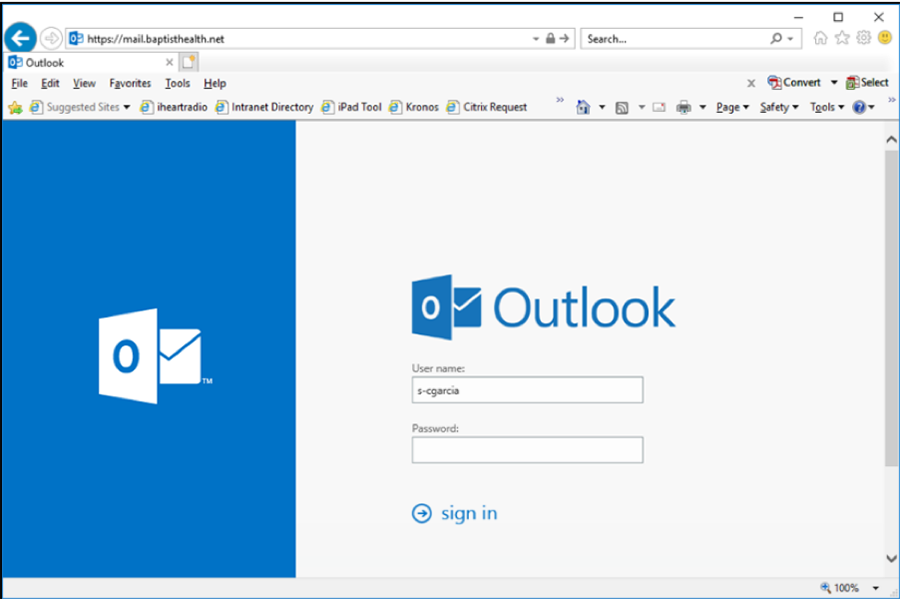Outlook Web Application
Outlook Web App (OWA) lets you use a Web browser to access your email inbox, calendar, and contacts from any computer either thru the Internet or BHSF’s internal networks. You can use it to read and send e-mail messages, organize contacts, create tasks, and manage your calendar among other things.
Supported Browsers
If you have not set up remote access using Multi-Factor Authentication (MFA) already (when away from a BHSF facility), see our separate guide on MFA
You can access the Outlook Web App from virtually anywhere. Your experience will be the same whether you’re inside BHSF’s network or across the world.
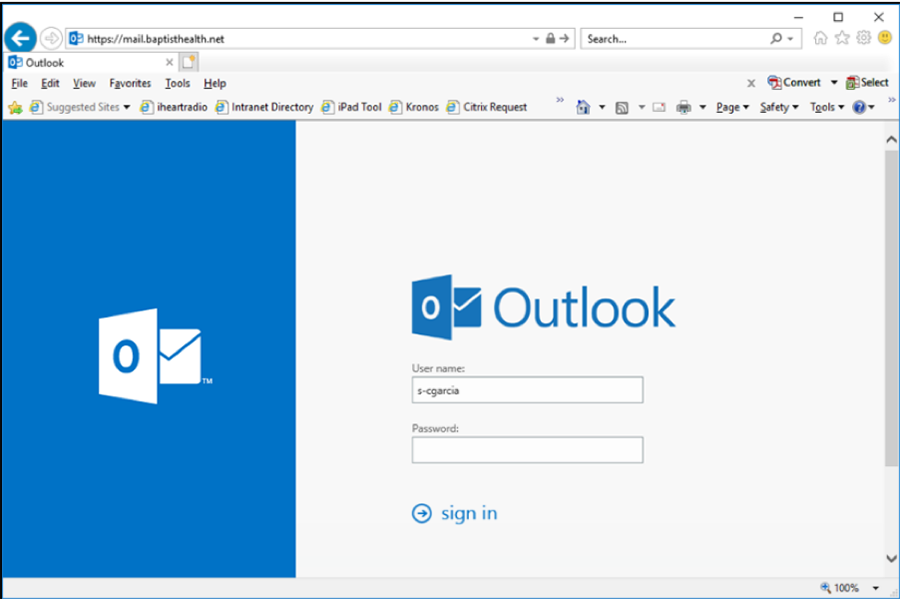
Note: If your password has expired or been reset by the IT Rapid Response Team (786-467-8977), you’ll be prompted to change it prior to accessing it.