After you have registered with MFA, you are ready to log in to PeopleSoft. Begin by going directly to the PeopleSoft page:
https://pspaprd.baptisthealth.net/
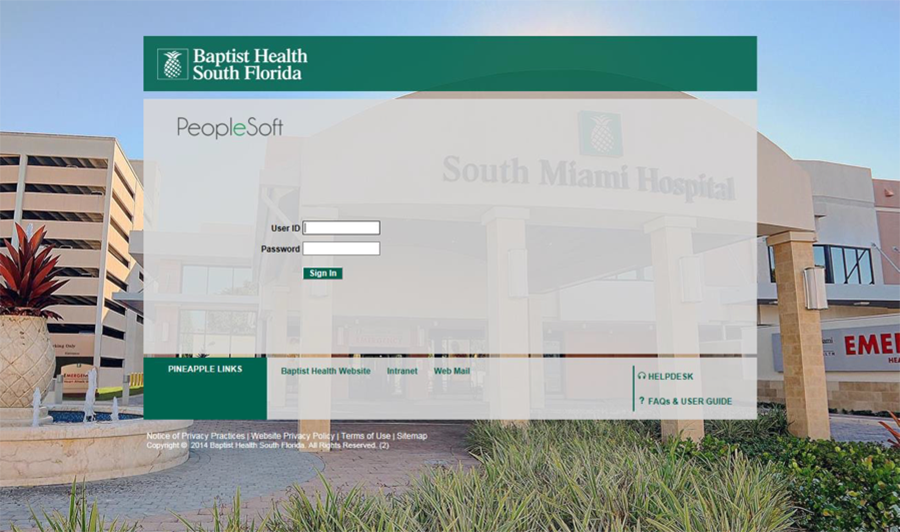
You will be transferred to the PeopleSoft login page. You must use your AD username and password to login. This is the same information that you use to log into computers on the Baptist Health network. After you click the Sign In button, your MFA registration will be activated and you will receive a passcode based on the registration option that you selected. You will get an automated text, MFA Mobile App notification, or an automated phone call. Follow the instructions prompted to you from the text, notification, or phone call.
If you follow the MFA instructions successfully, you will be automatically logged into PeopleSoft and transferred to the PeopleSoft home page.